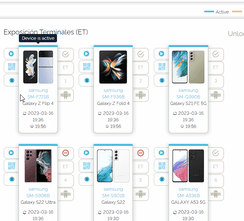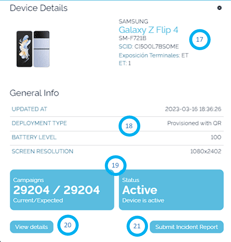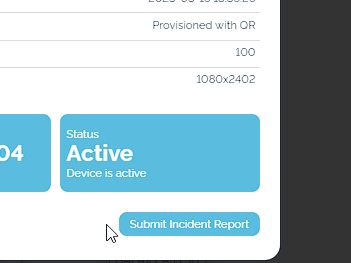Enrollment page features and functions
Here you will find all possibilities your enrollment page provides
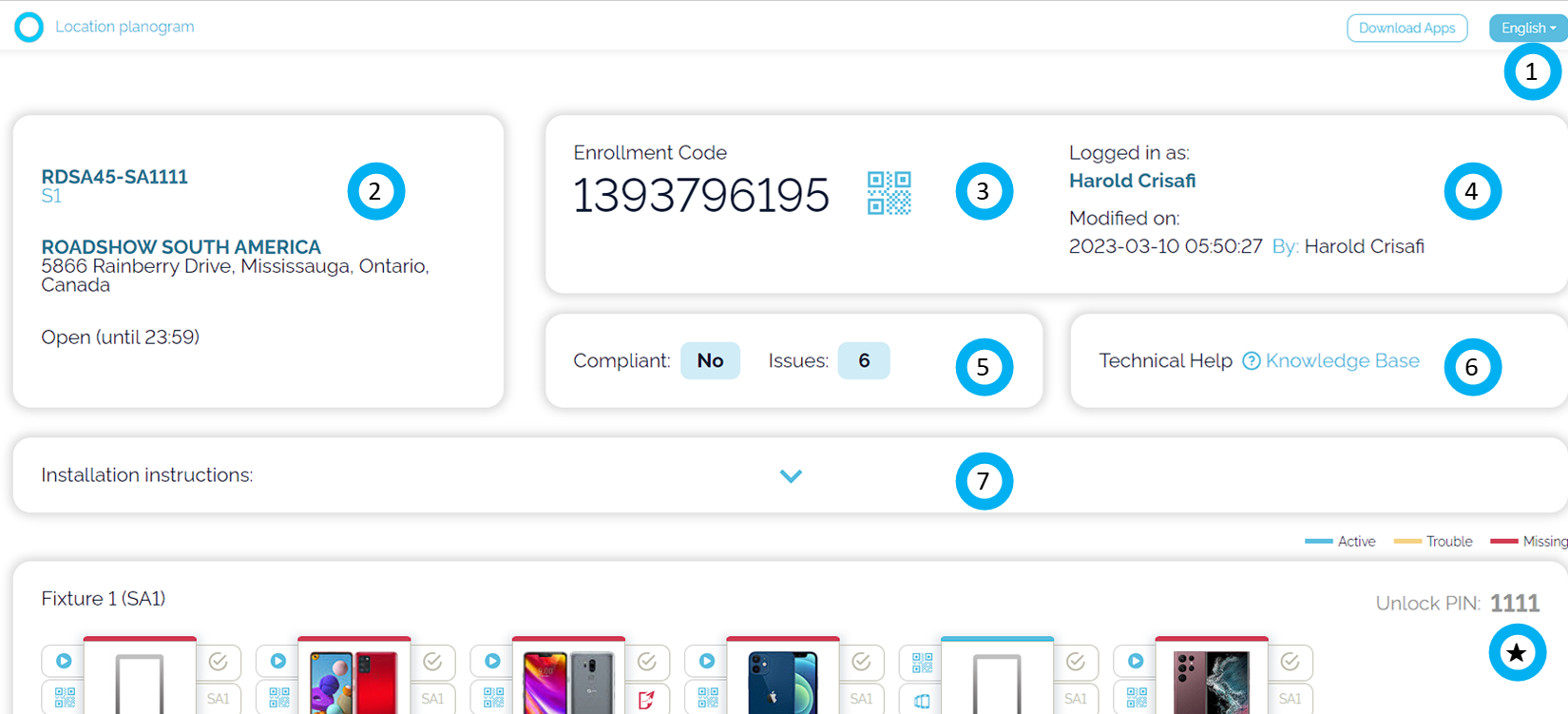
- Language: By default, the language is chosen based on the browser language but you can change it to the language of your preference within the options
- Store location information, name, address, and schedule.
- Enrollment code for that store. By clicking on the blue icon you get the store generic QR code.
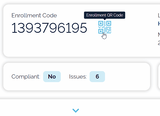
- The user name that's logged in, date time and account.
- Store overview:
- Compliant: Yes = no issues
- Compliant: No = Issues and the number of issues. (Devices disconnected, devices not part of the planogram, empty spaces in the planogram)
- Knowledge base access
- Installations instructions: This is a toggle bar that expands and shows the instructions for all devices that are available in the planogram for this store.
★ Unlock PIN per fixture
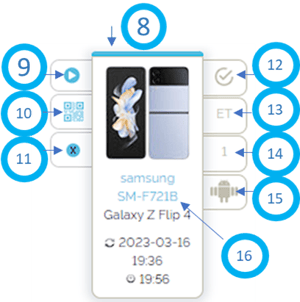
- Device status:

- Campaign Status
 Expected Campaign OK
Expected Campaign OK Expected Campaign Problem
Expected Campaign Problem
- Position-specific QR. Click to view
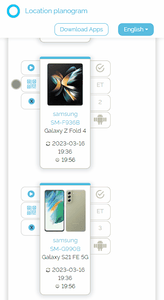
- Unassign button. Please note this will not uninstall the app from the device.
- Planogram Compliance:
 No Errors
No Errors device is not part of the planogram. Please remove asap
device is not part of the planogram. Please remove asap
- Fixture code
- Position code
- Operative system and enrollment method (
 )
)
- Device Details. Click on the device model number
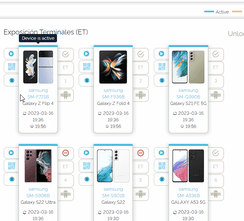
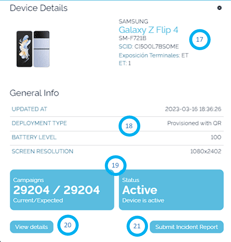
- Device details: Brand, model name, model number, SCID, Fixture and position code
- General Info: Last update, deployment type, Battery level, Screen resolution
- Device and Campaign status
- Details: Hyperlink to data.smartcircle.net (requires account or manager credentials)
- Incident Report: Provides the store with the possibility to report that a device is offline for a number of reasons:
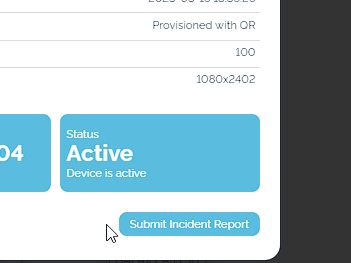
- Fault in alarm: The device security system has charging or other issues
- Device fault: The device is malfunctioning
- Terminal Theft: The device has been stolen
- Communications problem: Issues with the internet of the store (for example the distance to the access point is too far)
- The replacement terminal has not arrived: This is used only when a device that is not part of the planogram needs to be maintained on display.
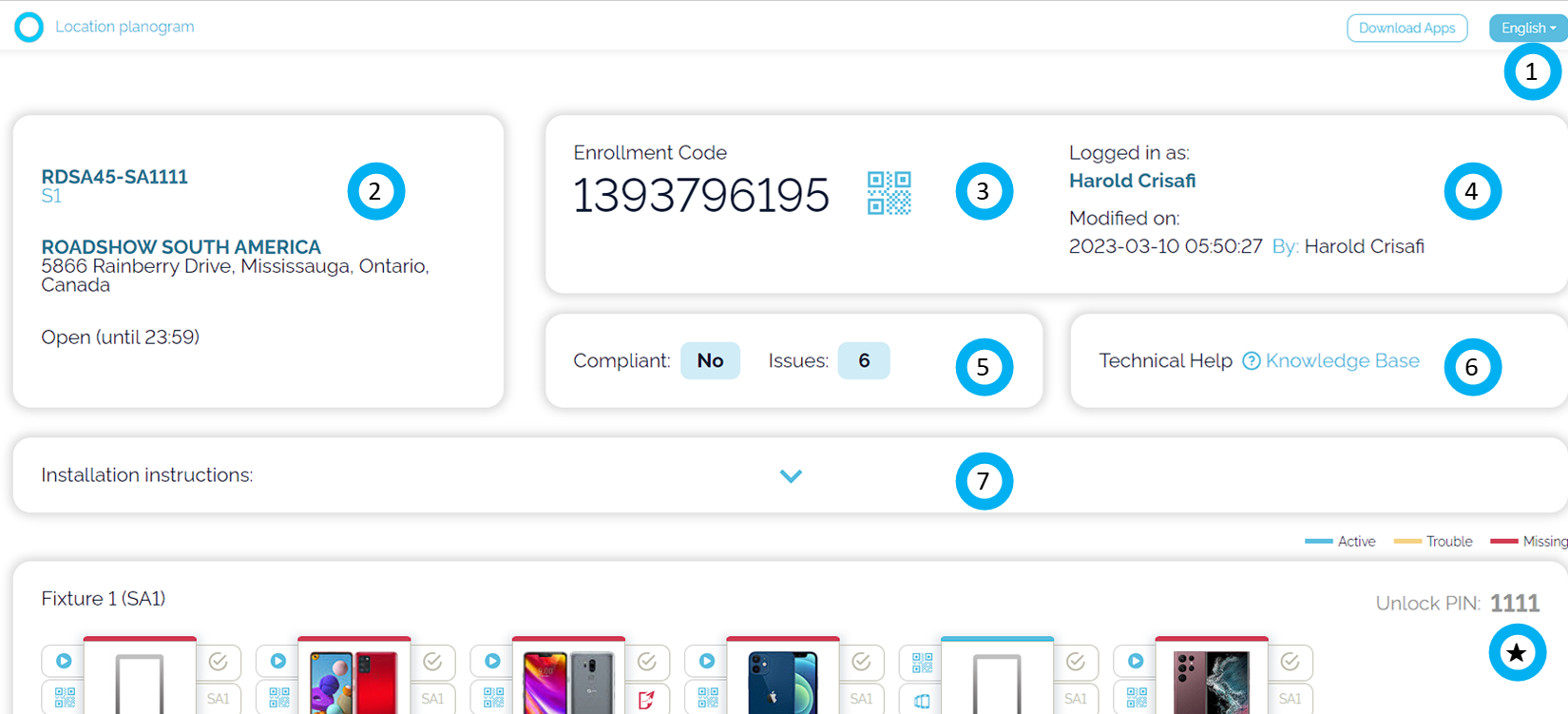
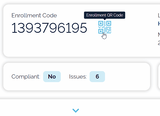
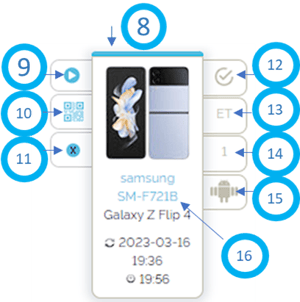

 Expected Campaign OK
Expected Campaign OK Expected Campaign Problem
Expected Campaign Problem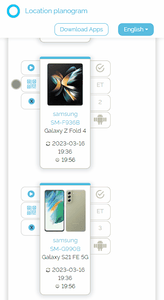
 No Errors
No Errors device is not part of the planogram. Please remove asap
device is not part of the planogram. Please remove asap )
)