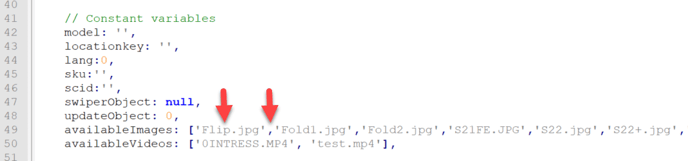Solution 1
You can replace existing videos and images that are located under following folders by keeping the naming convention of the files and just updating them with the new ones.
|
web > video web > img |
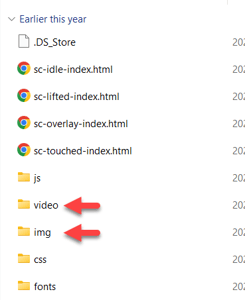 |
Important: Keep the name of the file as it appears in the folder, or you will not see it on your devices.
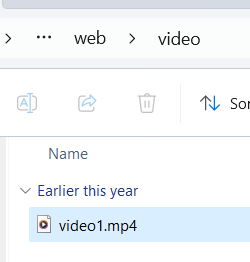
Solution 2: Advanced
You can add images and videos without replacing existing ones by following below steps:
- Insert the new file in the web >img or web > video folder
- Go to web>js folder and open the sc.js file using notepad or another file editor
- Search for "availableImages" and you will see a list of image names with extensions and the video list will be below the image list
- Very carefully add the full name with the extension to the respective images or videos
The name must be in single quotations
The names must be separated by a coma. It will be easiest to add it first in the list and then add a coma after it and save the file
Example:
If you have added an image called Flip.jpg in the web>img folder,
then go to availableImages and add in the square brackets 'Flip.jpg' if it is the first one then add a coma after the name , if it is last , then add the coma before the name