Features that protect android devices running Display app to ensure they are clean and operational
Table of contents
-
Device protection (app guard)
- Custom WiFi connection
- Wiper service
- Available features for devices provisioned with QR code
-
Device protection (app guard)
This feature should be enabled if you do not want customers to be able to access settings and make operational changes or go into the play store and download apps.
If you would like to block any other apps you can contact support@smartcircle.net and list the apps that should be protected so users cannot open them without entering a PIN.
-
- Go to: https://accounts.smartcircle.net/smartcircle/login/ and log in with your account
- In the left menu select Configuration / Location
- Select the desired store and press on Location Configuration
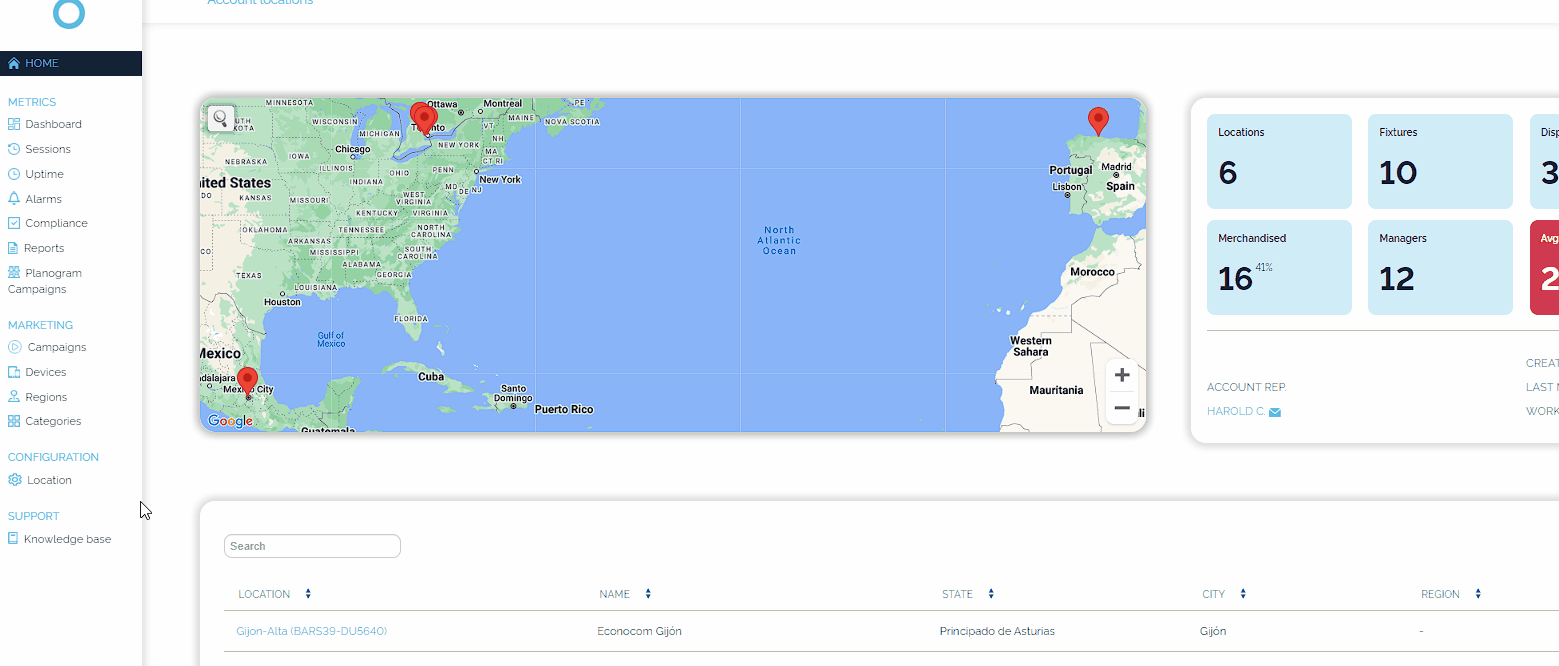
- Turn on the Toggle Android Device Protection and tick on Protect "Settings" and Protect "Google Play"
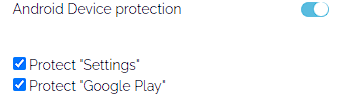
- Click on Submit
- If you want to apply the configuration to the whole location choose: “Clone configuration to the respective tab/mode to all fixtures within the account”
- Select Proceed
-
Custom WiFi connection
A custom connection with a specific DNS can be created in order to block inappropriate content and to avoid other devices to use the network.
If you are looking to create a custom WiFi connection contact us.
In the Location Configuration menu, you will also find the option to add a custom WIFI connection to ensure that all devices will connect to that specific access point or router within your retail space. This can be activated by toggling the option in the menu, as shown here:
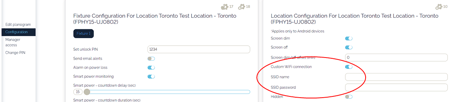
-
Wiper service
The wiper service, when enabled, is used to prepare the device for the next customer interaction by removing any changes that were added by previous customers. The wiper service activates after 1 minute of no interaction on the device.
The parts that are wiped are:
- Any added contacts
- Any events added to the calendar
If your device has a Google account and it was set to sync, the events added will appear on all devices with the same account which were added before the wiper service was activated. Once the Wiper service is activated, the events will be removed and the accounts will sync again so they are not visible on other devices.
- Photos and/or videos made with the camera or downloaded
- The wallpaper set on the device gets reset to the default one
Wallpaper is only for devices utilizing the app through the basic installation. Customers cannot change the wallpaper for devices provisioned using a QR code.
-
Available features for devices provisioned with QR code
Following is a lis
- of features that can be activated only when the Display app is disarmed:
- Play store is not accessible when there is no account setup
- Setting up Tethering & portable hotspot is not allowed
- Setting up a VPN is not allowed
- Enabling developer options is not allowed
- Factory data reset is not allowed
- Installation of apps from unknown sources is not allowed
- Changing the wallpaper is not allowed
- Adding an account is not possible
These features are available for devices that have SmartCircle Display provisioned with QR code which becomes active after 1 min in an idle state:
- Automatic removal of security PIN, pattern or password
- Automatic uninstall of applications
