The device must be on the same WiFi network as all display devices and enrolled in the same location.
- Open the SmartCircle Remote DS app and click on the Enroll this device button. (Scr. 0006-8)
- Enter the 10 digit enrollment code provided by Head Office and click Validate. (Scr. 0006-9)
- Select the desired fixture and position where you want the device assigned. (Scr. 0006-10)
- Select a campaign from the list provided and click Assign.. (Scr. 0006-14)
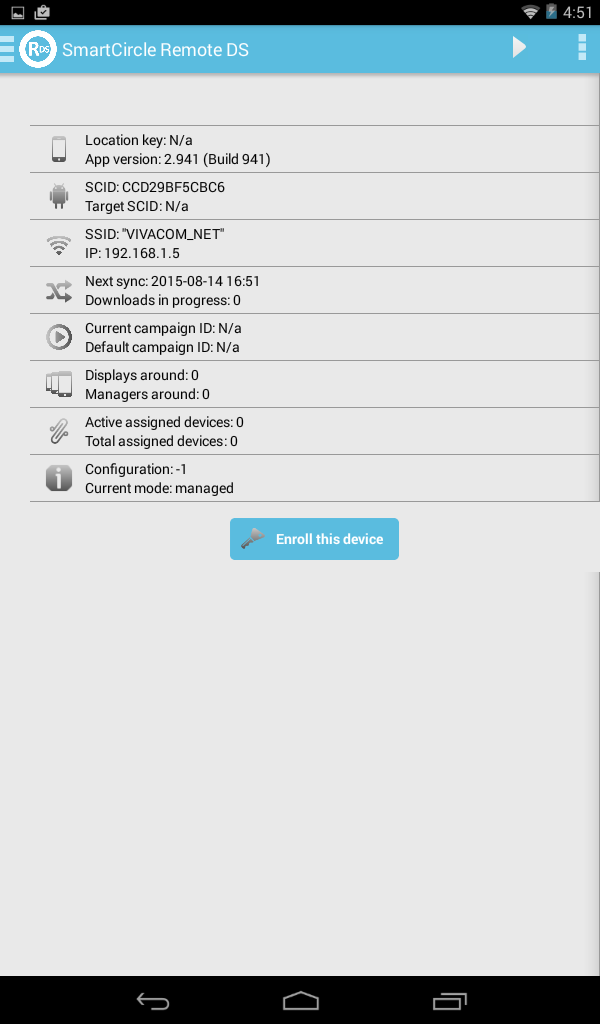 0006-8 |
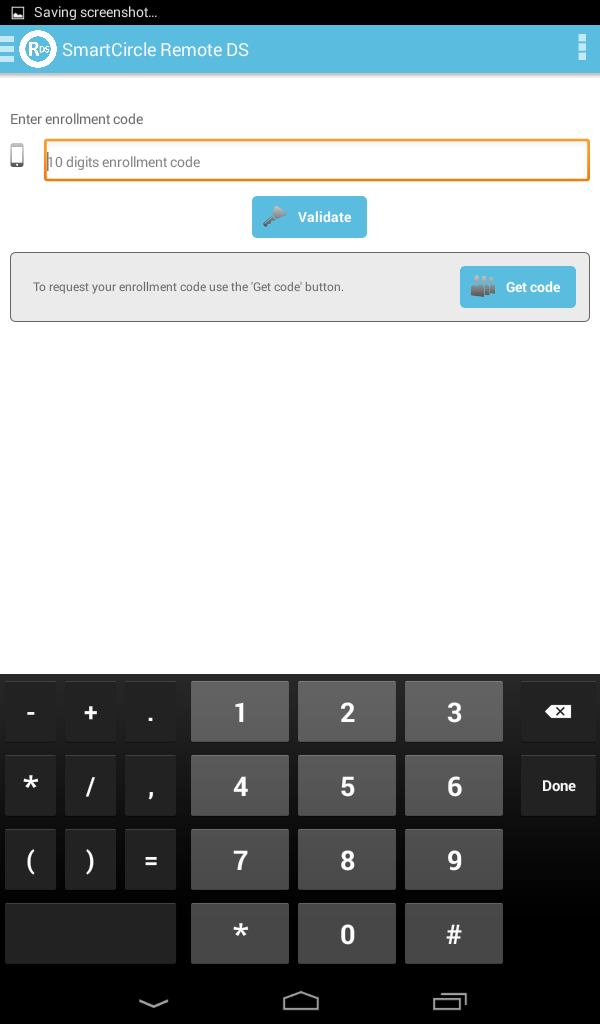 0006-9 |
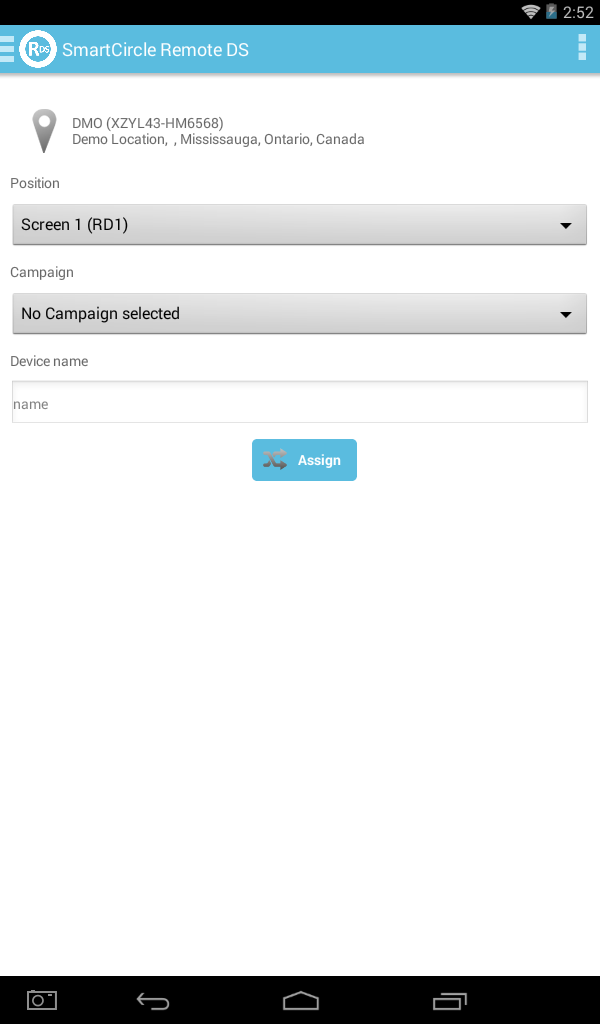 0006-10 |
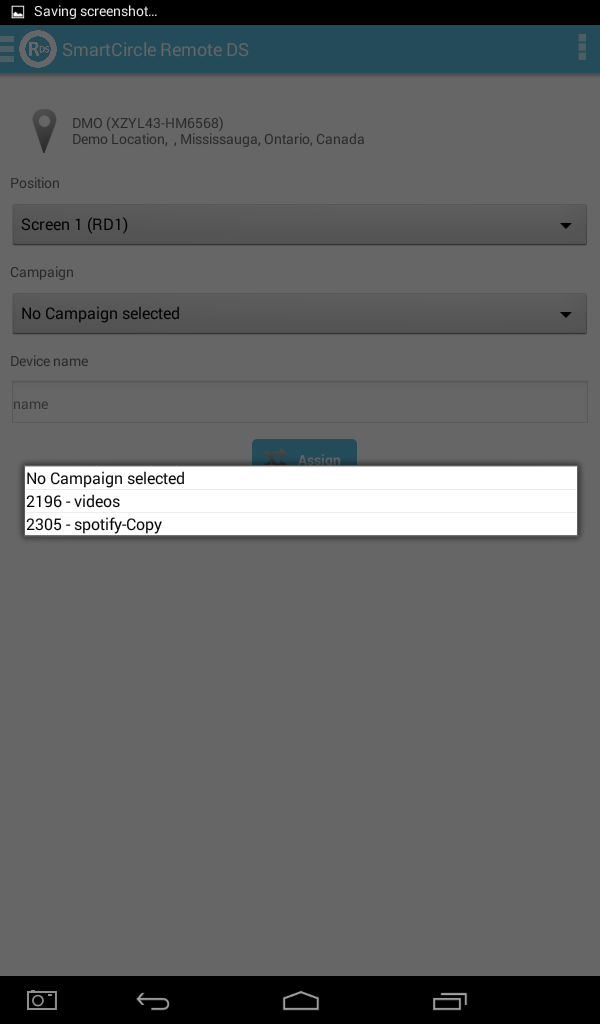 0006-14 |
If a new campaign is created that is set for all players it will take priority due to last edited campaign. In order for a campaign to appear in the list of the Remote DS app it must meet the following criteria:
- Must include at least one specific SCID.
- Must be created for All models.
- Must be created for All locations.
- If accessing an app on interaction, the app needs to be installed on the device.
See SmartCircle - Campaigns guide for more information about all of the campaigns that can be created.
Remote DS app - User guide | RTF-SC-0006 | Rev. 2
