Here you will find instructions on how to make a Samsung Retail Mode inactive. And then perform a factory reset.
List of Content:
-
- Before we start
- Steps
- Video
Before we start:
To perform a factory reset, the device requires at least 10% of battery.
We suggest making sure the device has more than the minimum or keep it plugged into a reliable power source while following this procedure.
Steps:
First Part: Retail Mode Deactivation
- Open the Retail Mode app.
- Click select store setting and enter the code (by default 5444).
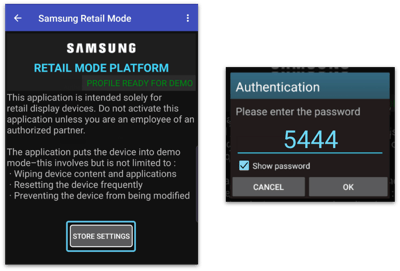
The following devices use different passwords:
- Z 3 series (Fold and Flip): Ret@il-7398
- S22,S23 series and Z4,Z5 series and : Reta!l-9102
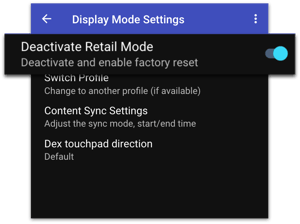
4. A warning message will pop up. Click ok to confirm the deactivation.
Second Part: Factory reset
- Now that the Samsung Retail Mode app is inactive. Go back to the launcher.
- Go to Settings. Then you can either:
- Tap General management > Factory data reset.
- Search for "Factory reset" > Factory data reset.
- Tap Reset.
- In case there are either information or external apps installed, tap Delete all.
Video:
Retail Mode removal using a Windows computer
First Steps.
1. Go to https://dl.google.com/android/repository/platform. -> tools -> latest -> windows.zip and Download SDK Platform -> Tools for Windows
2. Extract the folder “ platform-tools ” to your “Desktop”
3. On your computer press Windows Button + R > Type cmd > Ok
4. Type “cd Desktop/ platform-tools”
5. Proceed with the steps below according to the device’s brand
Second Steps.
1. Settings > About phone > Software info > Build number (Tap 5 times on it)
2. Settings >Developer options > USB debugging: On
3. Press Allow and ok in the pop-up windows on the device
4. On your computer press Windows Button + R > Type cmd > Ok
5. Copy and paste this:
adb shell am start-S "com.android.settings/.Settings\$DeviceAdminSettingsActivity"
6. Hit Enter
7. On the device: Reactivate Retail Mode
8. On the computer (cmd) copy and paste this:
adb uninstall -- user 0 com.samsung.rms.retailagent.global
9. Hit Enter.
Steps for new Samsung devices.
1. Retail mode app > Password: 5444 > Display Mode Setting > Deactivate Retail Mode
2. Settings > About phone > Software info > Build number (Tap 5 times on it)
3. Settings > Developer options > USB debugging: On
If there is no "USB debugging" option, go to Settings > General management > Reset >Factory data reset. Then the option "
USB debugging" will appear.
4. Press Allow and ok in the pop - up windows on the Device
5. On your computer press Windows Button + R > Type cmd > Ok
6. Copy and paste this:
adb shell am start-S "com.android.settings/.Settings\$DeviceAdminSettingsActivity"
7. Hit Enter
8. On the device: Deactivate Retail Mode
On the computer (cmd) copy and paste this:
adb uninstall--user 0 com.samsung.rms.retailagent.global
9. Hit Enter
