Here are the instructions for ensuring Samsung Retail Mode runs in harmony with SmartCircle:
Prior to starting, please ensure that you have informed your sales representative about this interaction. Specific configurations are required for the process to function correctly.
Steps:
SmartCircle Provisioning:
- Factory Reset and provision the device to the SmartCircle network.
- How to factory reset If the device comes pre-installed with Samsung Retail Mode you need to remove it using this procedure before you can factory reset
- Provision your device using the general enrollment code on our website: https://www.sensormedia.com/apps following this procedure Crucial note: Avoid using the location QR or the position QR during the device setup. You will have the opportunity to assign the device to its specific location and position later on.
Do Not Enroll the device yet, only accept all the permissions of the Display App
If device is already enrolled to a location, simply unassign the device, Do not perform a factory reset. SmartCircle apps must remain on the device.
Samsung Retail Mode set up:
- Open any web browser and Go to: http://retailsamsung.com/
- In the search bar look for the model of the device you wish to install
- Once you find the device you wish to download click on the model
- You will see a Download list... (see example below for the Samsung A53)
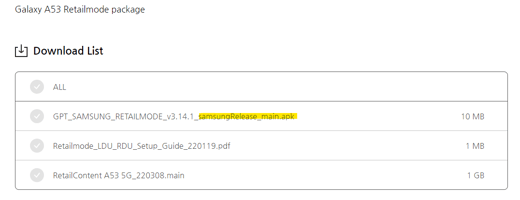
- Download the APK file.
For Samsung users, it is advisable to download the .APK file on your personal device and then share it via Quick Share for a seamless experience.
6. The phone will ask you to approve permissions (grant them), download and install the SRM Apk
7. Ensure to register the device on the Samsung Retail Mode App to its designated location and download the experience content. You will be prompted to enter a password, which may vary depending on the model of the device.-
- Newest; Reta!l-9102
- Other passwords: Ret@il-7398 or 5444
-
- Check the boxes for Display 4 and RDM ****Very important***
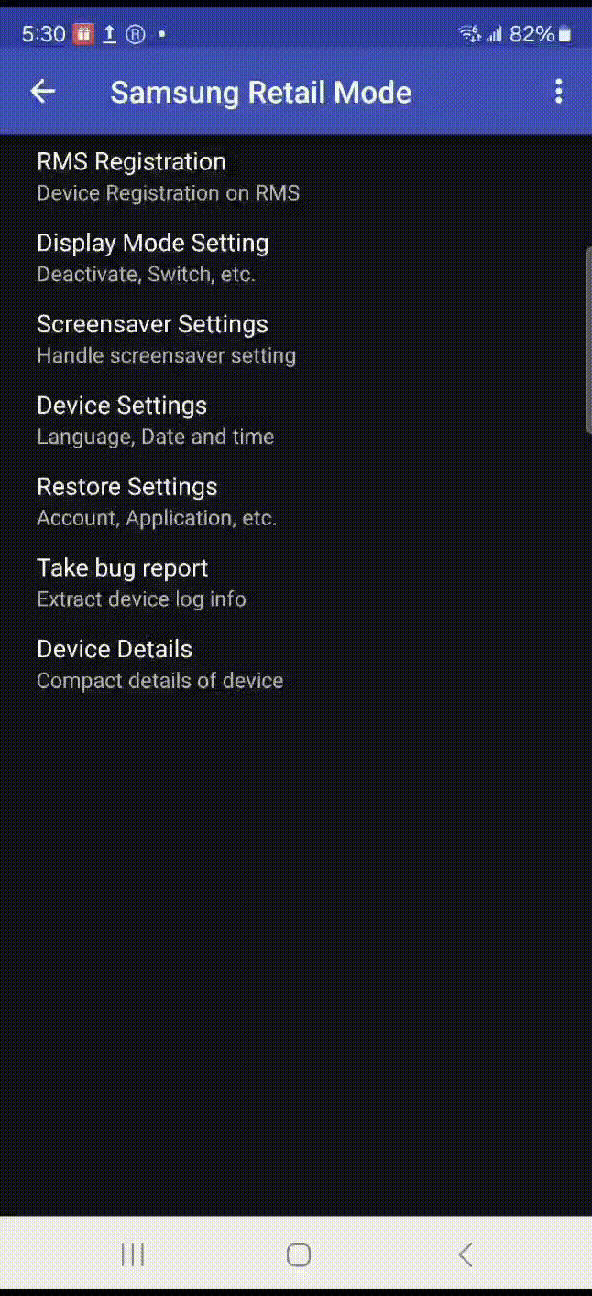 .
. 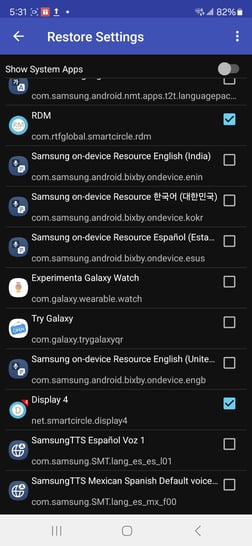
9. Let SRM (Samsung Retail Mode) download most of the content. In SRM, you should see the message "Profile Ready for Demo." The duration of this step may vary depending on the content of the model and the speed of the network.
10. Open the experience widgets/apps and make sure all permissions are enabled. Some widgets might include: Discover, Galaxy Watch Experience, Galaxy Buds, SmartThings, among others. The demonstration content from the Gallery app may take even more than 30 minutes to download. Don't worry, you can leave it like that, it will download later on.
11. In the Samsung Retail Mode app, turn off the screensaver.
Go to Screensaver Settings and disable it by entering the code M729Q16K8546.
It should look as shown in the second image: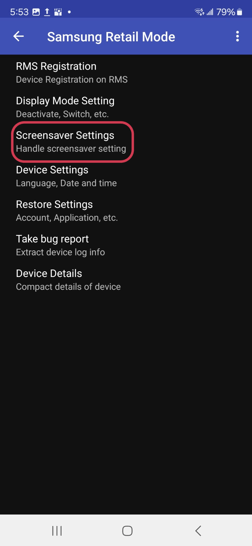
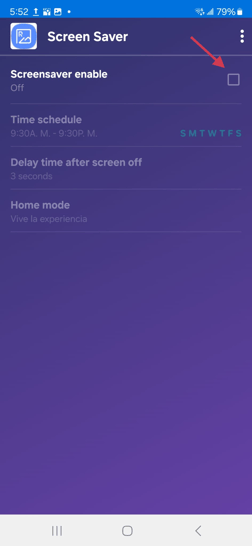
12. Ensure that the Samsung setup is finished successfully by checking for an (R) symbol displayed at the top of the device.
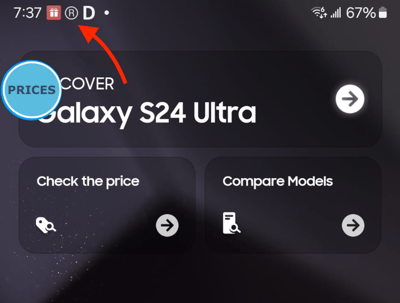
Enroll the device to SmartCircle
After successfully setting up the Samsung Retail Mode, you can now proceed with enrolling the device into SmartCircle.
- Open SmartCircle display App
- Select "Enroll this device" button
- Enter your location enrollment code and allocate the device to its designated position.
You are all done!
