These are a compendium of procedures that we have identified on different Huawei models. Models and procedures may change over time, if these instructions are not updated kindly let your SmartCircle representative know about it.
Deploy SmartCircle for P30 (series) with permanent Retail Mode
P30 LDU devices cannot be provisioned with QR, so Basic provisioning is recommended with following Retail Mode workaround steps:
- Install the SmartCircle Display and RM apps and enable all permissions
- Long press Retail Demo icon on Launcher and choose “retail settings” from drop-down menu
- Enter password (1122334455) and select Confirm.
- Navigate to “Demo Reset settings” / No-reset applications setting
- Tap + (add) button and choose Display 4 and SmartCircle RM apps
- Go back to the main screen and choose “Screen-off playback wait time” and change it to 60s
Deploy SmartCircle for MATE 20 Pro
- Long press Retail Demo icon on Launcher and choose “retail settings” from drop down menu (Scr. 0121-10)
- Enter password (1122334455) and select Confirm.
- Select Allow this app to be uninstalled to enable this option.
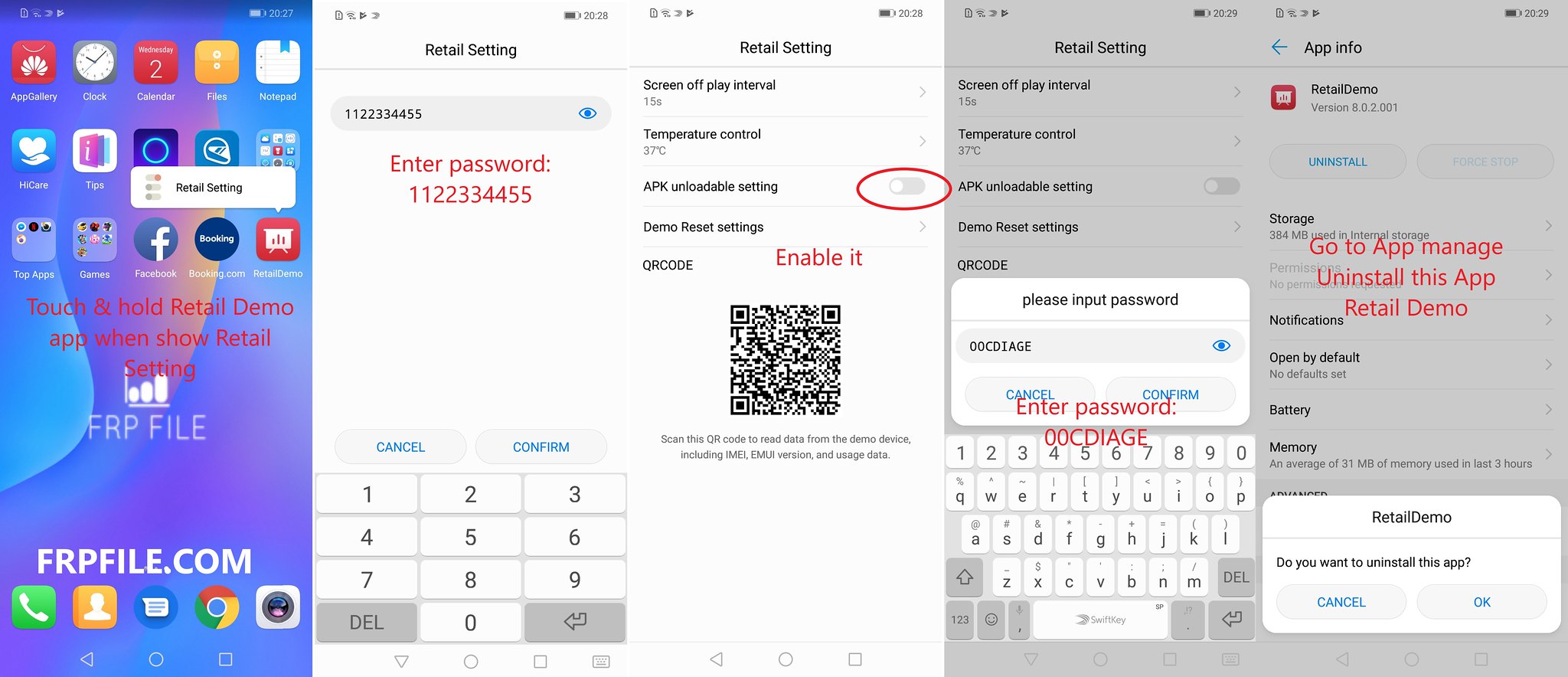
-
Enter password "00CDIAGE"
- Navigate back to the device launch screen.
- Locate the Huawei retail demo icon and long-press until you see dropdown.(Scr. 0121-10)
- Choose Uninstall then select Allow on the popup that appears at the bottom of the screen. (Scr. 0121-12)
- Select OK on the popup that appears at the bottom of the screen to confirm uninstall. (Scr. 0121-13)
- Factory reset the device and continue with QR provisioning of SmartCircle.
- Note: If you see a black screen during the QR deployment steps hold the power button and select Restart.
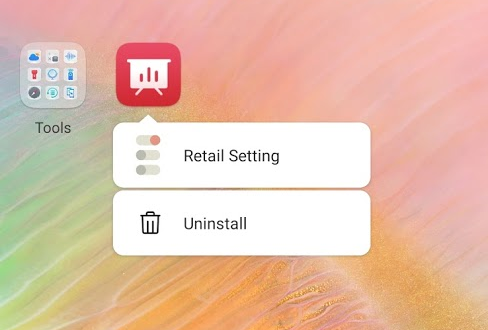 Scr. 0121-10 |
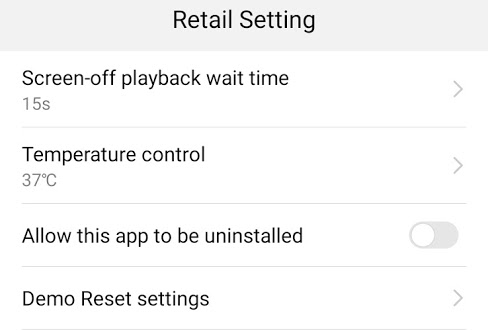 Scr. 0121-11 |
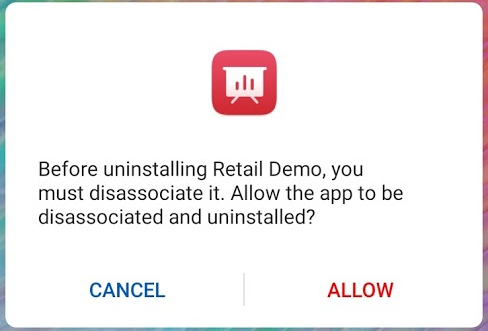 Scr. 0121-12 |
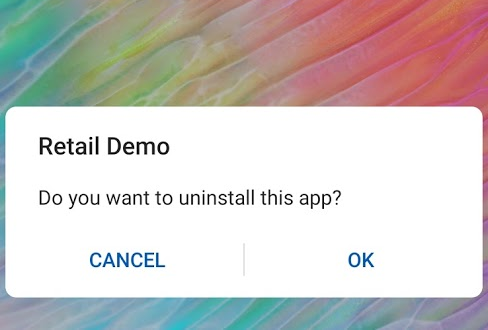 Scr. 0121-13 |
Deploy SmartCircle on P20 (series)
- Tap the top left corner of the screen when the video is playing and you will see a popup.
- Enter password (321) and select Confirm. (Scr. 0121-01)
- Select Retail demo uninstall to enable this option.(Scr. 0121-02)
- Apply the settings and exit the retail mode settings.
- Locate the Huawei retail demo icon and drag and drop it in the garbage bin.(Scr. 0121-03)
- Remove any Google accounts that may be associated with the device.
- Access the device Settings > System > Reset > Factory data reset and select Reset phone.
- Continue with QR deployment of SmartCircle.
- Note: If you see a black screen during the QR deployment steps hold the power button and select Restart.
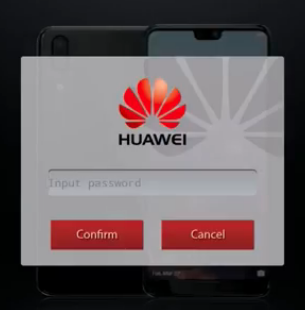 Scr. 0121-01 |
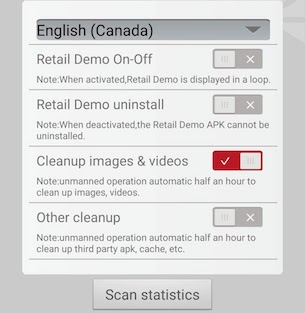 Scr. 0121-02 |
 Scr. 0121-03 |
IMPORTANT: P20 Pro (CLT-L04) will turn OFF the screen after QR code scan, please restart by pressing power button to recover from it and continue deployment.
If tapping the top left corner doesn't work skip to here
Huawei retail mode - protected apps
Some Huawei models have a protected apps feature designed to kill apps not in the protected list when the screen is turned off. If you were unable to use QR deployment or your device is from the P10 line, SmartCircle will get killed every time the power button is used. Confirmed models that kill the SmartCircle Display app are: Huawei GR5 and Huawei Mate 8
- Go to the device Settings > Privacy & Security > Protected apps.(Scr. 0121-04)
- Note: Path to Protected apps may be different between models and OS versions. Alternative path is: Settings > Advanced settings > Battery manager > Protected apps
- Use the slider to add the SmartCircle Display app to the protected list.(Scr. 0121-05)
- Once the Display app is installed and running you will see a notification at the top of the screen to confirm that the Display app is in the protected list.(Scr. 0121-06)
- Use the power button to turn off the screen and then turn the screen back on.
- Check if the Display app is still visible in the notification bar at the top.
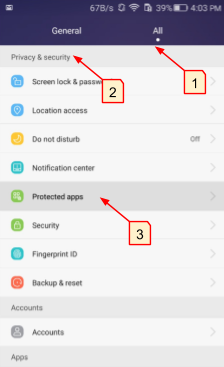 Scr. 0121-04 |
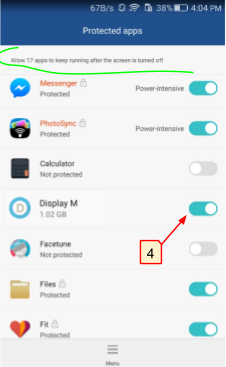 Scr. 0121-05 |
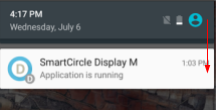 Scr. 0121-06 |
Retail Mode removal using Windows computer
First Steps.
1. Go to https://dl.google.com/android/repository/platform. -> tools -> latest -> windows.zip and Download SDK Platform -> Tools for Windows
2. Extract the folder “ platform-tools ” to your “Desktop”
3. On your computer press Windows Button + R > Type cmd > Ok
4. Type “cd Desktop/ platform-tools”
5. Proceed with the steps below according to the device’s brand
Second Steps.
1. Open the Retail Mode app and using the Huawei passwords: 1122334455 and 00CDIAGE
select “Allow this app to be uninstalled” inside the Retail settings menu.
(New Huaweis: Touch and hold the Retail mode app > Retail setting)
2. Settings > System > About phone > Build number (Tap 5 times on it)
3. Settings > System >Developer options > USB debugging: On
4. Press Allow and ok in the pop-up windows on the device
5. On your computer press Windows Button + R > Type cmd > Ok
6. Copy and paste this:
adb shell am start-S "com.android.settings/.Settings\$DeviceAdminSettingsActivity"
7. Hit Enter
8. On the device: Deactivate Retail Demo in the launched window
9. On the computer (cmd) copy and paste this:
adb uninstall--user 0 com.huawei.retaildemo
10. Hit Enter

