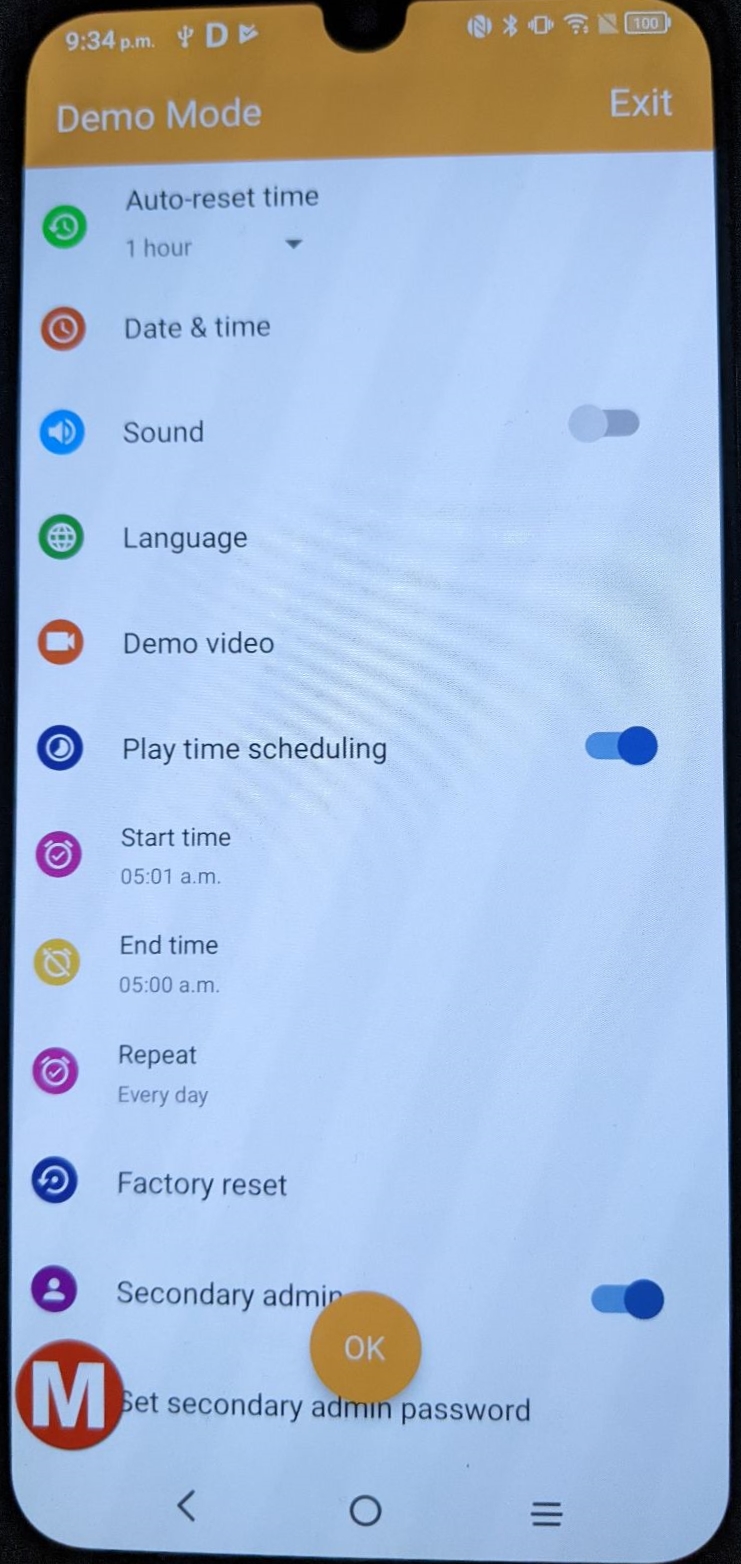These are a set of instructions to allow SmartCircle to take control over a device running the TCL Demo Mode
These instructions are based on TCL 30 5G and TCL 30 XE 5G
These devices are running a modified Android boot which prevents apps to take System Access Control
Part 1:
Demo Mode app
Part 2
SmartCircle Display installation
Download the apps from Sensormedia.com Website:
Go to https://sensormedia.com/apps
Download SmartCircle Display and SmartCircle RM
- Open the SmartCirlce Display app.
- First, you will see a list of Terms and Conditions. Scroll down and tap accept.
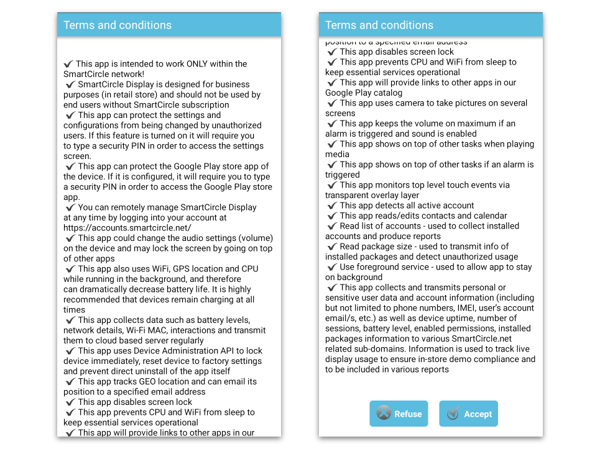
- Later, you will see a list of Cards. Those cards are permissions that have to be granted in order to allow SmartCircle's full functionalities.
Each card will immediately disappear after they are enabled.
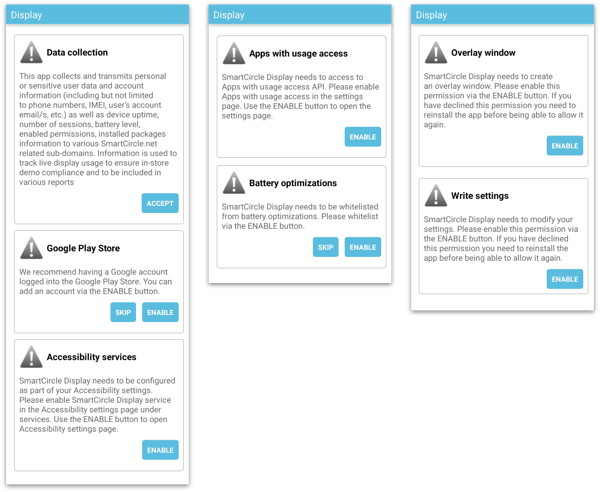 |
SmartCircle RM installation
Open the SmartCircle RM app to finish the installation. You will see a permission card, enable that permission and then click Activate.
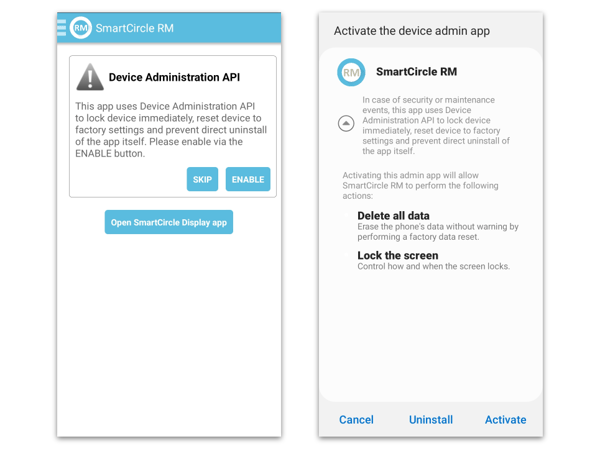
The ONLY card that could be skipped is the Google Play Store permission, if and only if the store doesn't have a Google Account for the devices that will be displayed in the store/kiosk.
Video: