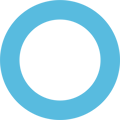The following steps are necessary to assign the device to a specific position and fixture if the device was enrolled with a General QR code or basic installation.
The device must have an internet connection to download campaigns and pick up security configurations.
Steps:
- Open Display 4.
- If the application doesn't immediately show you information about the device, then the device has already been assigned to a position and fixture. Access the enrollment page and confirm that you can see the device in one of your planogram positions.
- If the app displays a list of information with no location, fixture, position, nor campaign, tap the Enroll this device button.
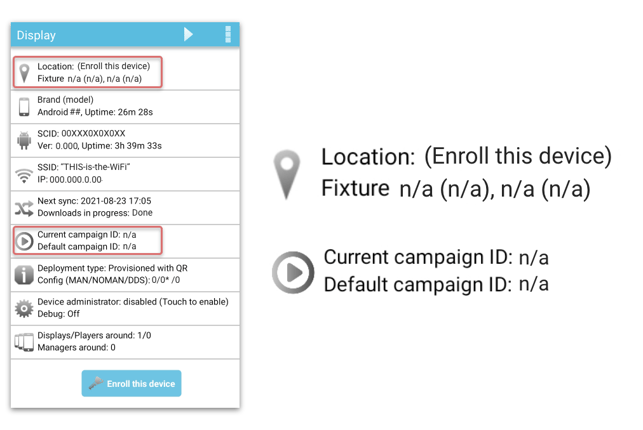
- Enter the ten (10) digits enrollment code and click Validate.
- Select the fixture and position.
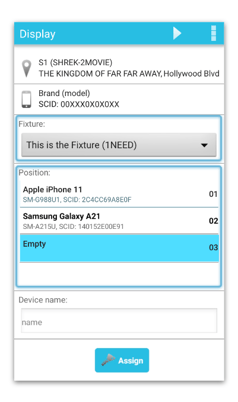
Make sure that the position is empty unless this device is intended to replace another device.
- *If there is a specific SKU ID for the device:
-
-
- Tap the SKU dropdown
- Select the specific SKU for the device
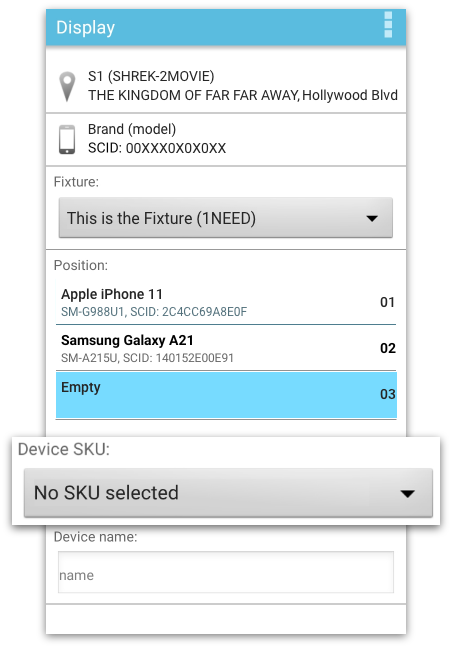
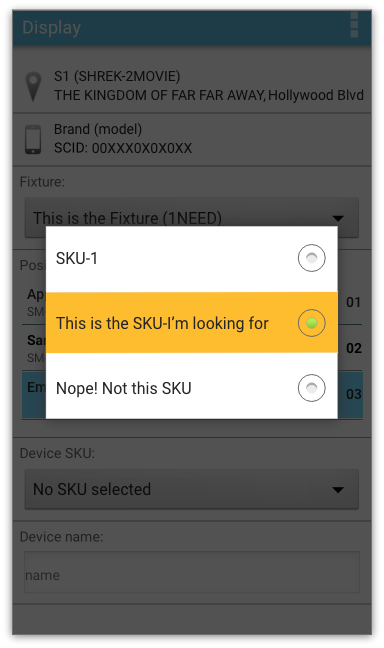
-
4. Tap Assign.
Now Display 4 should show you the current information about the mobile device. Including a location, fixture, position, and possibly a campaign*.
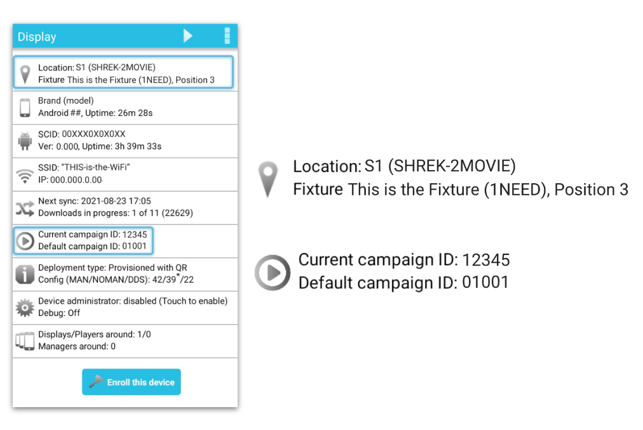
- Campaign updates may take time, depending on size and internet speed.
- Note: On some devices (especially Huawei), SmartCircle is hidden from the launcher for security reasons. To access it, open SmartCircle RM and tap Open Display.
Video: