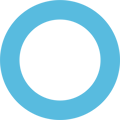Installing Microsoft Copilot on a PC running SmartCircle requires a few simple steps. Follow this guide to complete the installation and make Copilot easily accessible.
Step 1: Disarm SmartCircle
When SmartCircle is running, you must first disarm the app to gain access to the system. You can do this in two ways:
-
Option 1: Click five times in the lower-right corner of the screen.
-
Option 2: Press the key combination Ctrl + Alt + S + M.
Step 2: Enter the PIN Code
Enter the PIN code 1234 or the code assigned to your specific location.
Step 3: Open Microsoft Store
From the Control Panel or the Start Menu, locate and open the Microsoft Store.
Step 4: Download Microsoft Copilot
-
In the Microsoft Store, use the search bar to look for Microsoft Copilot.
-
Click Download (or Install) to add it to your device.
Step 5: Pin Copilot to the Sidebar
Once installed, you can make Copilot easy to access by pinning it to the sidebar:
-
Right-click on the Copilot app icon.
-
Select Pin to taskbar or Pin to Start (depending on your preference).
-
This will ensure Copilot is always visible and accessible from your desktop.
Step 6: Return to SmartCircle
After completing the installation, wait for the PC to automatically return to SmartCircle.
-
When the template is running, click Use Device.
-
You will now be able to access Copilot directly and quickly.
✅ That’s it! Microsoft Copilot is now installed and ready to use on your SmartCircle-powered PC.