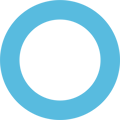How to remove RDX on a Windows PC
If the Windows PC have the RDX installed which stands for Retail Demo Experience please follow the steps to remove it
- Open Settings: Access the Settings app on your Windows device.
- Go to Activation: Navigate to System > Activation.
- Initiate Removal: Click on the Windows text (e.g., "Windows 11 Pro") five times. This will trigger the RDX removal process.
- Advanced Configuration: Click the "Change" button, then the "Advanced configuration" button.
- Remove RDX: Locate the "Remove RDX" section and click the "Remove" button.
- Confirm and Restart: Confirm the action in the subsequent prompts. The device will restart and guide you through the initial setup process.