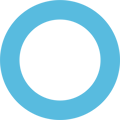Windows in S Mode is a special configuration of Windows 10/11 designed for security and performance. If you want to run apps outside the Microsoft Store, you’ll need to switch out of S Mode. Here’s how:
-
Open Settings → Press Win + I.
-
Go to System → Activation.
-
Under Switch to Windows 11 Home / Pro, look for Switch to S Mode.
-
Click the Go to the Store link.
-
(Don’t click Upgrade your edition of Windows — that’s for paid upgrades like Pro.)
-
-
In the Microsoft Store, you’ll see a page called Switch out of S Mode.
-
Select Get, then confirm with Install.
After that, your PC will no longer be in S Mode, and you’ll be able to install apps from outside the Microsoft Store (e.g., Chrome, Steam, etc.).
👉 Remember: this cannot be undone — once you leave S Mode, you can’t go back.