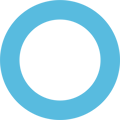The Chromebook Recovery Utility is the official and most reliable method to remove Retail/Demo Mode. It reinstalls ChromeOS in verified mode, effectively removing all demo restrictions.
Requirements:
-
A separate computer (Windows, Mac, Linux, or another Chromebook).
-
A USB drive or SD card with at least 4GB of space.
-
Your Chromebook’s model number.
Steps to Remove Retail Mode:
-
Install the Utility:
-
Open Chrome on another computer.
-
Install the Chromebook Recovery Utility.
-
-
Create Recovery Media:
-
Launch the utility and click Get Started.
-
Enter your Chromebook’s model number.
-
Insert your USB/SD card and follow the prompts to create recovery media.
-
-
Enter Recovery Mode on Your Chromebook:
-
Turn off the Chromebook.
-
Press Esc + Refresh + Power.
-
Release the keys when the recovery screen appears.
-
-
Recover ChromeOS:
-
Insert the recovery USB/SD card.
-
Follow the on-screen prompts to reinstall ChromeOS.
-
After completion, your Chromebook will restart in normal verified mode, removing Retail Mode.
-
Important Notes:
-
This process erases all local data.
-
Recovery media is the most reliable method to remove Retail/Demo Mode, even for devices with firmware restrictions.