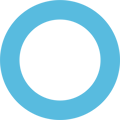Retail/Demo Mode on Chromebooks is designed for store displays and demo units. It prevents permanent changes to the system and auto-resets after each session. However, users can sometimes exit Retail Mode using Powerwash or Developer Mode.
Method 1: Powerwash (Factory Reset)
-
At the login screen, press Ctrl + Alt + Shift + R.
-
Click Restart.
-
In the Powerwash dialog, select Powerwash → Continue.
-
The Chromebook will reset, clearing all local data.
Note: On many Retail Mode devices, Powerwash alone may not fully remove Retail Mode, as the demo image may automatically restore itself.
Method 2: Enabling Developer Mode
-
Turn off your Chromebook.
-
Press and hold Esc + Refresh + Power to enter Recovery Mode.
-
At the “OS verification is OFF” screen, press Ctrl + D.
-
Confirm to enable Developer Mode. The Chromebook will erase all local data and reboot into Developer Mode.