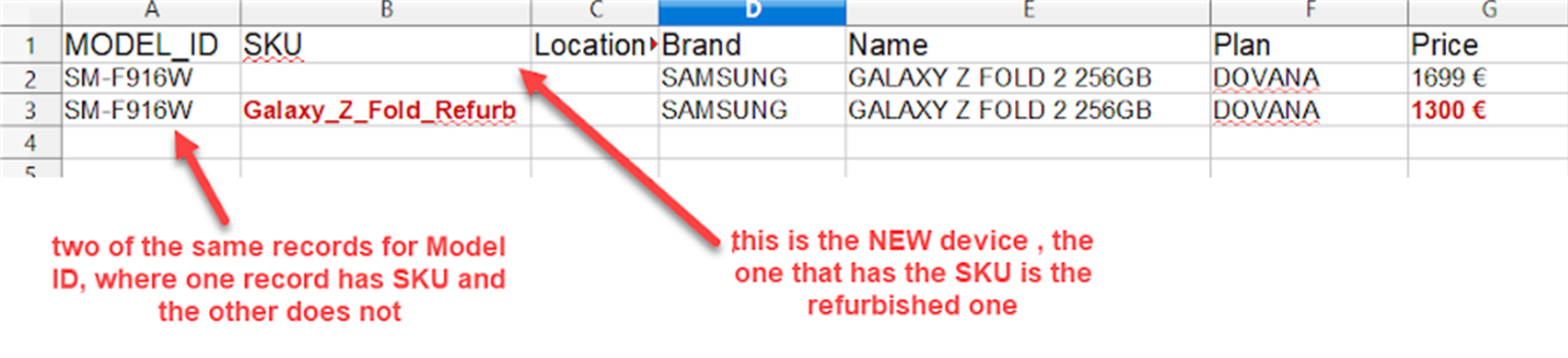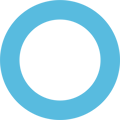This process is typically done to differentiate a device with the same model id that has many variations, (memory size, colours, new vs refurbished, etc)
STEP 1: Associate a Model ID with a SKU
- Go to https://data.smartcircle.net/ and log in using your account
- Select Devices from the menu on the left
- Choose the device that you want to associate with a SKU
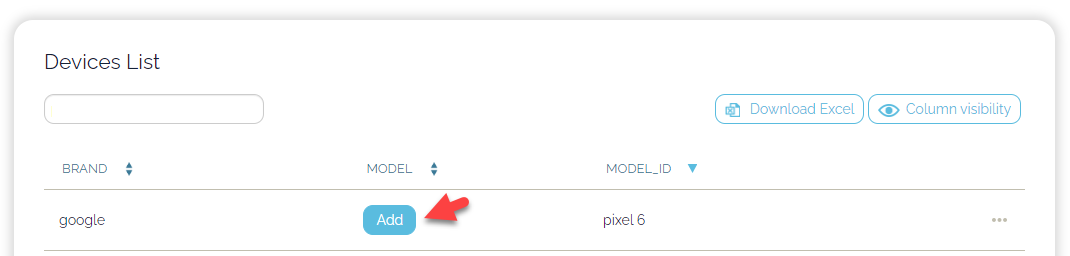
- In the form on the right hand side of the page fill in the SKU and Save the changes
- You can enter multiple SKUs, separated by | (pipe symbol)

- Once you have completed above steps you will see the SKU during enrollment process of the Display app on an Android device
STEP 2: Enrolling device matching proper SKU (EAN/UPC)
You must have the Enrollment code for the location and the SKU number for each device before you proceed!
- Open the SmartCircle Display app and click on the Enroll this device button.
- ( If the device is already enrolled in the location, this has to be done to select the correct device SKU number) (Scr. 1)
- Enter the 10 digit enrollment code provided by the Head Office and click Validate. (Scr. 2)
- Select the Fixture and Position on which the device is to be assigned.
- Select the SKU number that corresponds to the particular device and click Assign. (Scr. 3)
Android
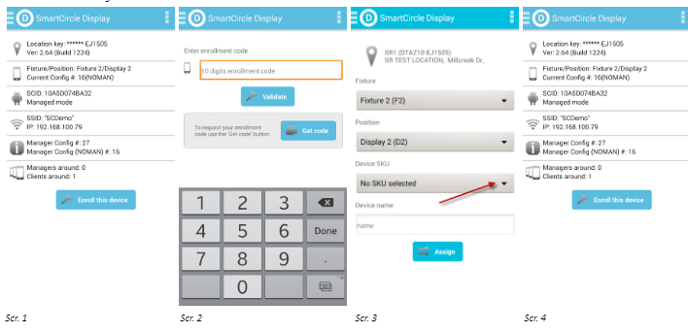
iPhone
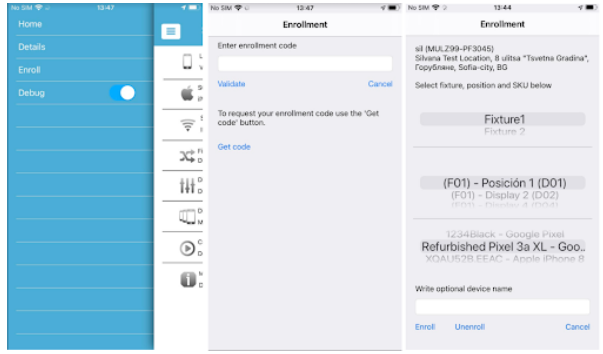
* Above process can be repeated at any time if you find the wrong price or you want to change it intentionally.
STEP 3: Import a new price list that includes as many SKU (EAN/UPC) for the same model ID as there are options
Import the prices on your Price Tag Management portal
- Make sure to have two records for the same model
- The new phone will have a Model ID and no SKU
- The refurbished phone will have a Model ID and SKU.