How to Install Display app on Windows laptop 11 Without a Microsoft Account
How to setup only a local account on your Windows 11 PC
- Follow the Windows 11 installation process until you get to the "choose a country" screen. Do Not press Next as you will need to disable the internet in order to be able to skip setting up the Microsoft account.
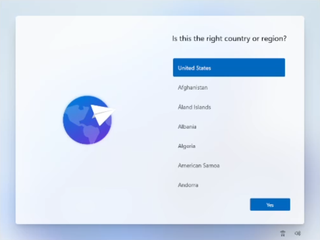
- Press Shift + F10. A command prompt will appear.
- Type OOBE\BYPASSNRO to disable the Internet connection requirement. The computer will reboot and return you to this screen.
-
Press Shift + F10 again and this time Type ipconfig /release. Then press Enter and close the command prompt.
-
Continue with the installation, choose the region. keyboard and second keyboard option.
-
A screen saying "Let's connect you to a network" appears, warning you that you need Internet. Click "I don't have Internet" to continue.
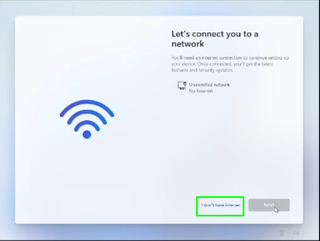
-
Click Continue with limited setup.
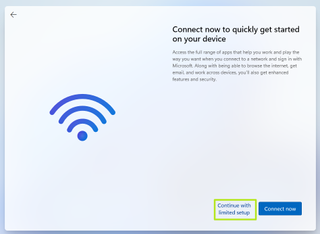
- A new login screen appears asking "Who's going to use this device?"
-
Enter a username you want to use for your local account and click Next
-
Enter a password you would like to use and click Next. You can also leave this field blank and have no password, but that's not recommended.
-
Complete the rest of the install process as you normally would.