User Guide - How to install SmartCircle Presenter (iOS)
This guide shows the steps to install SmartCircle Presenter from the App Store on your iPhone or iPad.
Recommendations:
- Create one Apple account per store and use it for logging into Apple devices.
- Please note that Apple usually advise customers that one Apple account can be used for up to 10 devices. Take that in mind if there will be more than 10 Apple devices in the store.
- Look at the instructions on how to Keep Presenter in the foreground
- Before we start
- Steps
Before we start:
-
- Make sure that the device has a wifi connection to download and update the campaigns.
SmartCircle Presenter is better designed to work on Light Mode. Hence, we suggest changing the appearance if it is set to Dark Mode while installing and setting up SmartCircle Presenter.
Steps:
Part 1: Installation
- Open Apps Store and search for SmartCircle Presenter.
- Tap Get and download the app.
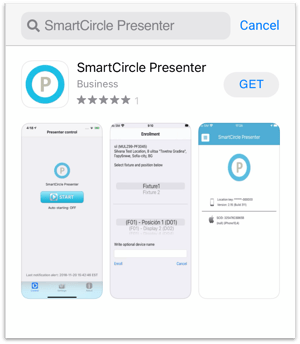
- Click Open. The app will request access to your current location > tap Allow While Using App.
- Later, the app will ask permission to send you notifications, select Allow.
Part 2: Enrollment
The following steps are necessary to assign an iOS device to a specific position and fixture.
This procedure is necessary to run campaigns on the device.
- Open SmartCircle Presenter
- You should see the screen below
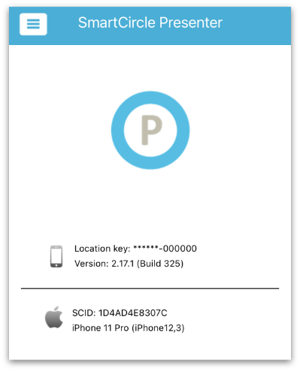
- Either swipe from left to right or click the menu button at the top-left corner.
- Select Enroll from the menu.
- Enter the ten (10) digit Enrollment code and tap Validate.
- Choose the correct fixture and position, then click the Enroll button.
- Leave the app open and wait. The campaign will start playing as soon as it is downloaded.
The upload of campaigns might take some time, depending on the speed of the internet network.
You can also verify if the device has been enrolled by going to the Menu > Details. There you will see information about the campaigns, location, fixture, position, and more.
We suggest to enable the Guided Access feature.
To do so, Go to Settings > Accessibility, then turn on Guided Access.
Find more information about Guided Access here.