How to remove Samsung Retail Mode
Here you will find instructions on how to make a Samsung Retail Mode inactive. And then perform a factory reset.
Before we begin:
To perform a factory reset, the device requires at least 10% battery or leave it charging.
Step 1: Deactivate
- Open the Samsung Retail Mode app.
-
Tap on Store Settings and enter the code: Reta!l-9102

3. Tap Display Mode Setting and then Deactivate Retail Mode.
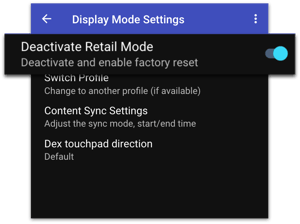
4. A warning message will pop up. Click "OK" to proceed.
An additional code may be required to disable Retail Mode.
- password for S25 Series: S252o25!
- password ZFold6: F0ld62024!
- password Flip6: Fl!p62024!
- password Galaxy S24FE: S24fe2024!
- password for Galaxy A36 - A36_2o25!
- password for Galaxy A56 - A56_2o25!
- password for Galaxy A26 - A26_2o25!
- password for Flip7 - Fl!p72025!
- password for Fold7 - F0ld72025!
*Please note that the ''o'' is not a number on some devices but an letter instead. Thank you!
Step 2: Factory Reset
-
Now that you've turned off Retail Mode, go back to the main screen.
-
Open Settings. From there, you can: Tap General Management > Reset > Factory data reset. Or search for "Factory reset" and select it.
-
Choose Reset.
-
If you have any apps or data you didn't download from the app store, tap Delete all.
Video: