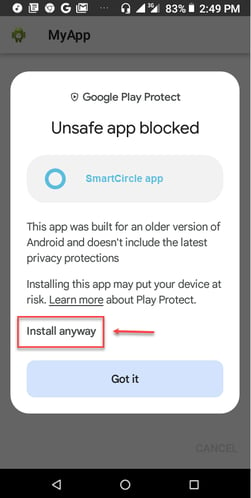User Guide - How to install Display with a QR (Android)
This process is crucial to ensure the proper behaviour and functionality of SmartCircle.
Please note, the below steps do not apply to AndroidGO devices.
Also, these steps are for brand new devices. If the mobile device is NOT in the original system state, a factory reset will be necessary.
Video:
Before we start:
For this procedure, we suggest you keep the following information handy:
-
- The password of the WiFi connection of the store.
- A general or a specific QR code to scan (preferably the specific one).
Steps:
-
Part 1: Installation
- Turn on the device if it is not running already.
- The device must be new or factory reset should be performed
- Tap six (6) times at the top middle of the screen.
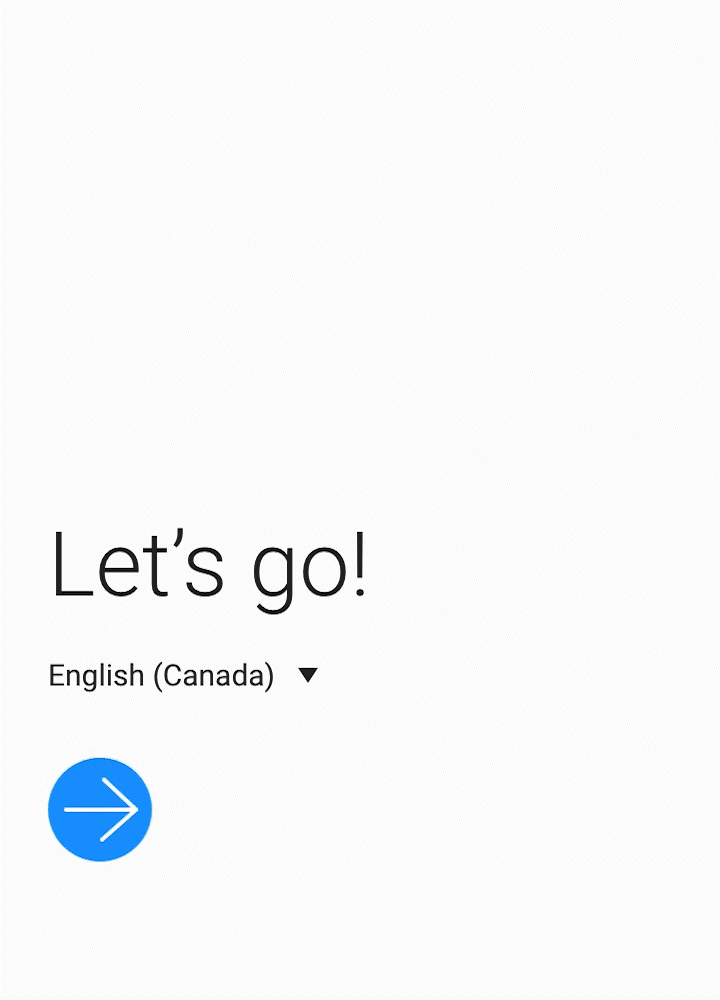
- The back camera will be activated. Now, you can scan the designated QR code for this device.
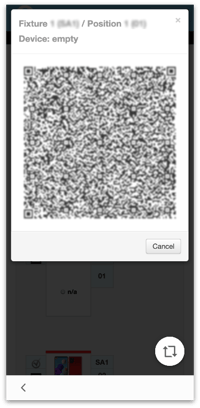
- After scanning the code, the device will request you to connect to the WiFi. Select the preferred network and enter the respective password.
- When the connection has been established, the device will automatically start the setup.
- If you get prompted to disable Google Play Store Protect - please disable it to proceed.

- Later, Google Services will be listed. Make sure all the services are enabled. Scroll down and tap Accept at the bottom of the screen (*The accept button will only show up when you have reached the end of the list).
- The device might ask you to review some information about the setup and policies. Check all the boxes and click Next (no need to read each article).
- At this point, the installation of Display 4 and SmartCircle RDM will run in the background. When you see the apps downloaded, you can open Display app manually.
- You will see notifications like these ones:
- You will see notifications like these ones:

Some devices might restart during the installation.
-
Part 2: Display 4 setup
When you open Display 4 , you will see a list of Cards. Those cards are permissions that have to be granted in order to allow SmartCircle's full functionalities.
Attention: When you enable the Accessibility services permission - enable only the permission and not the screenshot, otherwise you will see an icon that shows on top of all screens all the time.

Each card will immediately disappear after they are enabled.
Latest updates:
Google has introduced a new verification which could popup on some devices. If you see a screen similar to below, click on the text : Install anyway